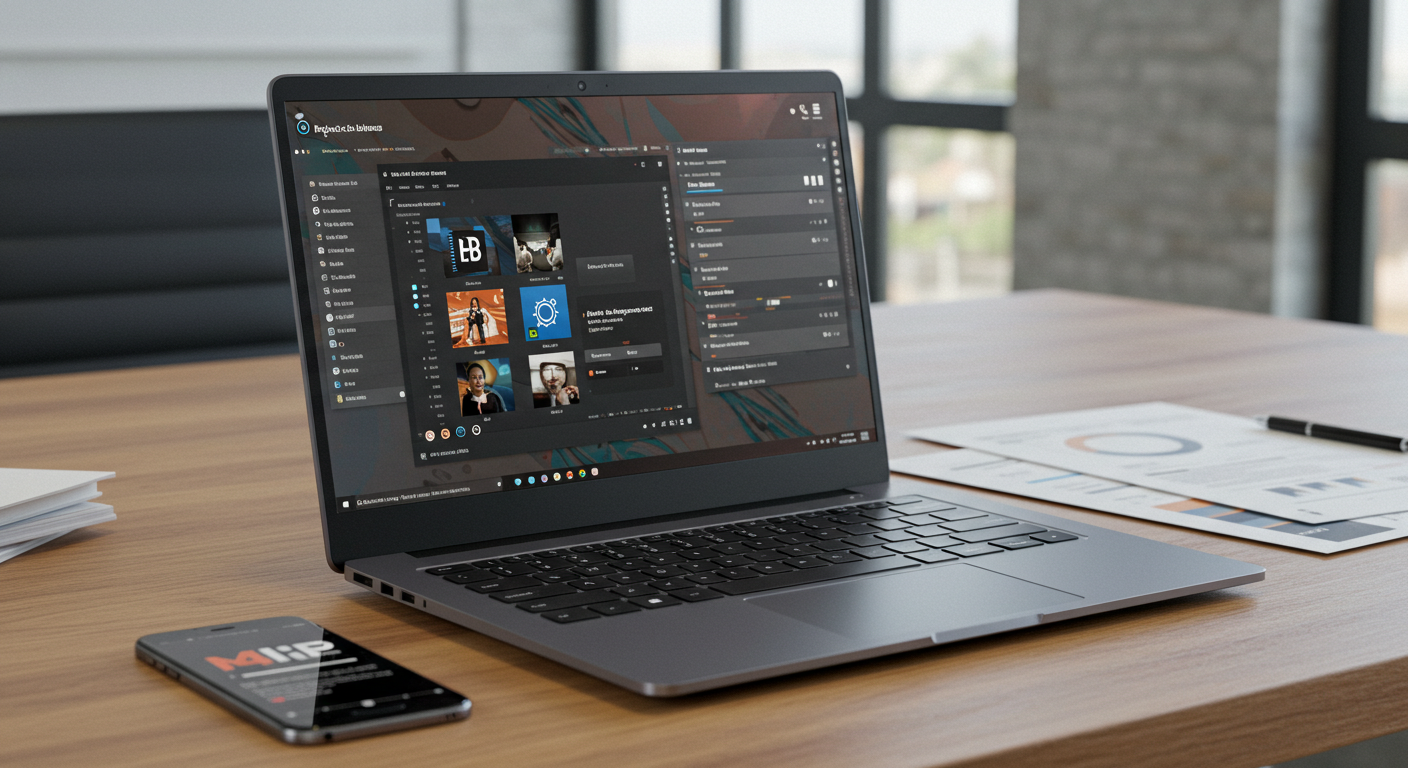- | MORDIALLOC VICTORIA 3195, AUSTRALIA
- | + 61 383 730 303
- | australia@oneworldrental.com.au

HOW BIOMETRIC TECHNOLOGY IS REVOLUTIONIZING THE EVENT INDUSTRY
August 9, 2019
Boosting Customer Engagement at Your Event with Kiosk Rentals
September 5, 2019Hosting a corporate event or conference is not easy. There are too many things to take care of and business presentations are often part of the job description. Whether a presentation is at your workplace or a trade show, you need an iPad on your side as it is becoming an acceptable practice. It allows you to access different online platforms, edit your presentation on the go, enables you to use multiple tools, convert your file into a different format and save it directly on your iPad. In this way, you can conduct your presentation anywhere you go and you won’t need any computer or laptop.
With an iPad, you can create an outstanding presentation and can impress everyone in the following steps.
SHARE YOUR SLIDES
IPads allows you to share your slide presentations with third-party devices. It can easily download PowerPoint files and can convert them into different formats. Before sharing it on the big screen you can also make some last-minute changes by editing the documents.
IPads are much powerful than other android gadgets and allow you to create a smooth presentation. After making all the changes you can directly present it with your iPad by connecting it on the TV or projector using an adapter.
For big events you need to connect your iPad with a projector in two ways:
VGA OR HDMI
You can simply connect your iPad directly to the projector by using the appropriate cable and the video port on your iPad. However, most of the latest projectors use HDMI without video and input ports, so if you are using the latest one then make sure to purchase the appropriate adapter or cable that could fit both your projector and iPad.
In case you are connecting your iPad with VGA and your presentation has sound or music then you must connect an additional speaker with your iPad to hear the audio.
If you’re connecting to a projector and your presentation, you need to connect your tablet to an external speaker to hear the audio.
AIRPLAY
You can also connect your iPad by accessing wirelessly through AirPlay. It is an efficient feature in your iPad that allows you to wirelessly stream media with another device that allows AirPlay connectivity. For instance, you can connect it via an Apple TV, a MacBook, or a PC with AirServer.
Below mentioned are some steps that enable you to connect your iPad to an AirPlay-capable device:
- Before sharing your slides with an AirPlay-capable device, make sure the device you are connecting with is plugged into the screen.
- Next step is to turn on the AirPlay device.
- Connect your device with the same network that the AirPlay device is connected to.
- Open the control center in your iPad and tap on AirPlay to launch the icon.
- You can enable mirroring if you have an iPad 2 to have the same display on your iPad as well.
SHOW A VIDEO
Videos can help you make your presentation look more convincing with which you can simply market your brand by demonstrating your product. Most of the business presentations often end with closing a sale for a product or service. You can attract the audience and can crack a deal with your unique style of presentation.
Also, you can visit One World Renal to get the latest tech for your event.